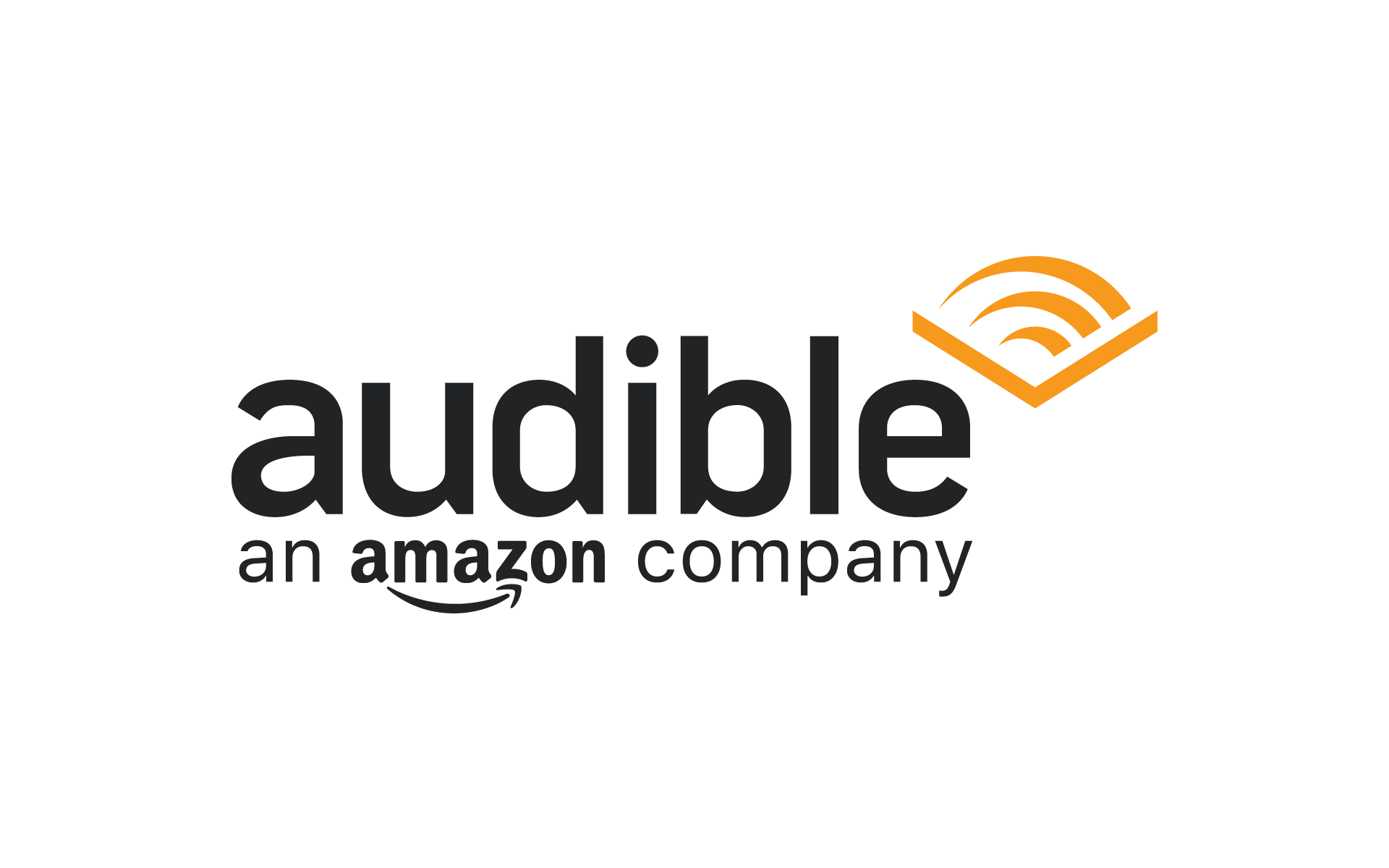Some time ago, Amazon joined the podcasts space and launched podcasts. Instead of launching a new app, Amazon added podcasts to its Audible library – a move I genuinely appreciate. I love this so much, I’m writing an entire post about how great podcast listening is on the Audible app.
This content contains affiliate links. As an affiliate, I receive compensation when you purchase through these links. Thank you! Read my complete disclosure statement here.
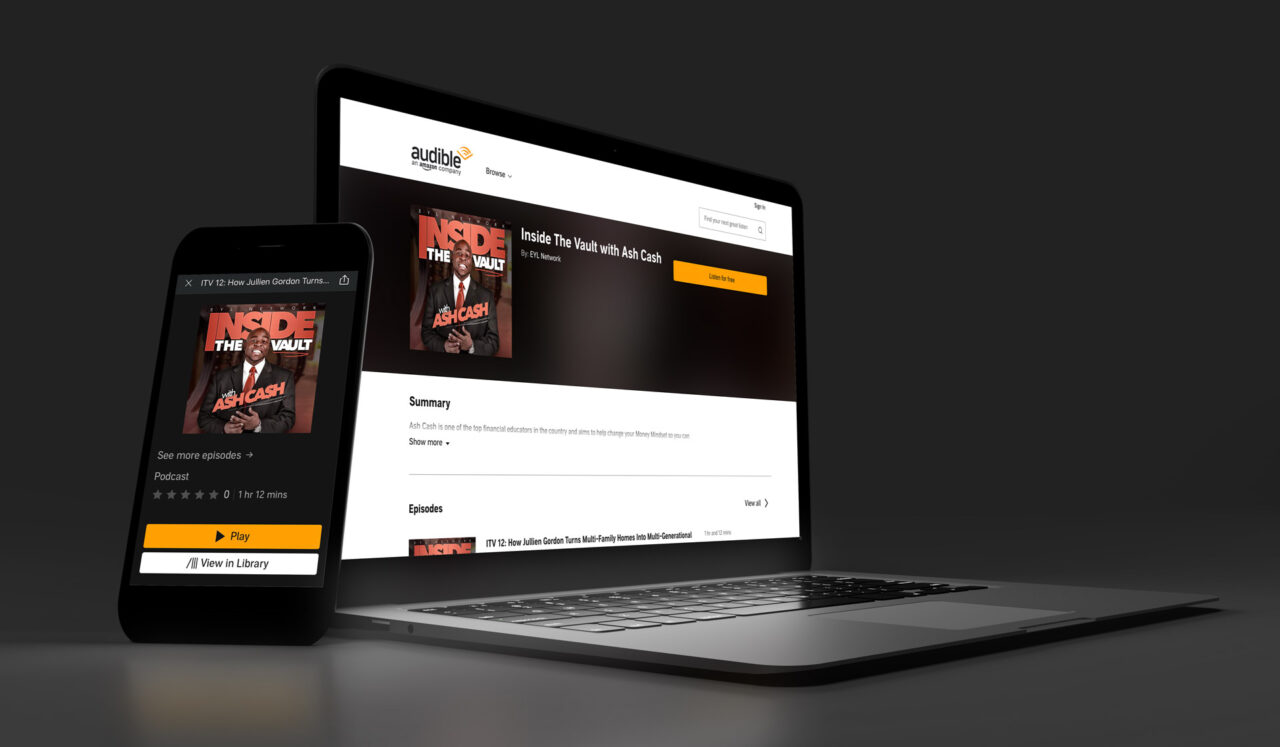
First, let me answer the question you probably have if you’re not already an Audible subscriber:
Can I listen to podcasts on Audible if I don’t have a subscription?
Answer: Yes! All you need to use Audible to play podcasts is an Amazon account. No money or subscription needed.
Amazon Audible app is the best podcast player in the history of myself
These are a few of the standout features in the Audible app. Amazon has put a lot of thought into the app, and I’ve been a fan for years. Now with podcasts, it’s game over for any other app for me. Check out these screenshots to feel how much I love this app.
Playback View
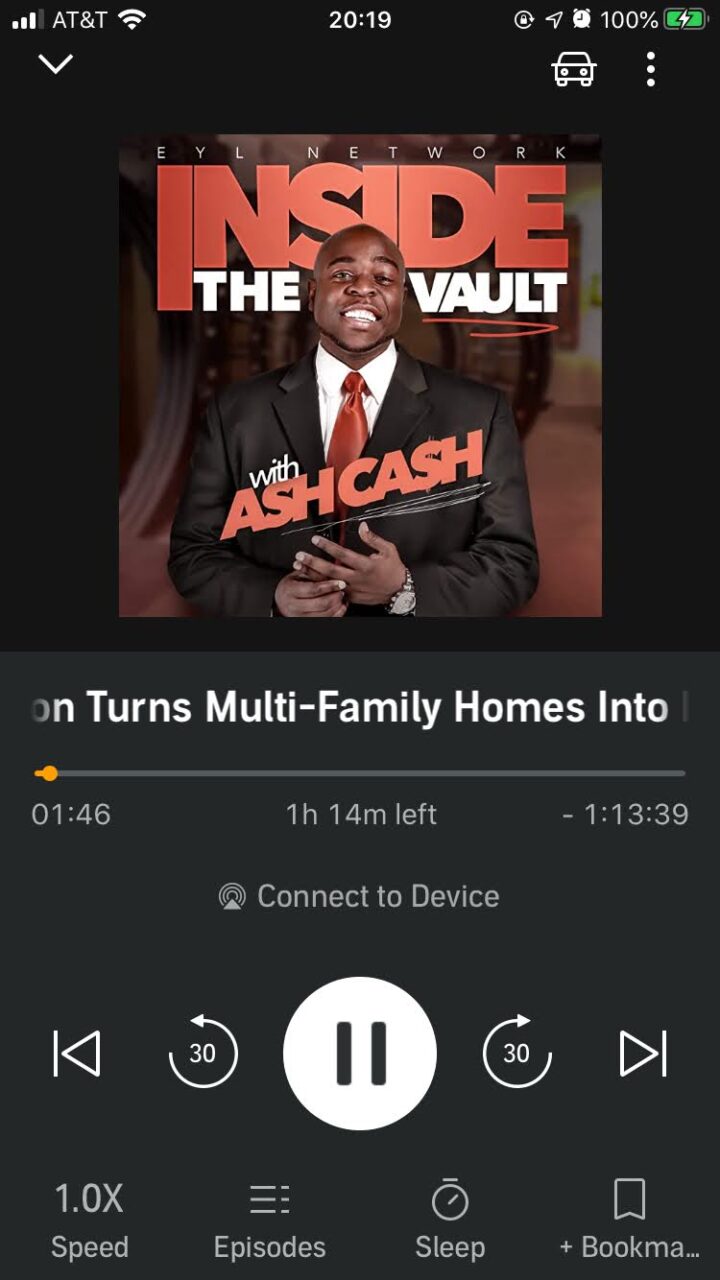
Here’s the playback view with all the important things easy to get to. I’ll highlight my most used features of the app:
- Driving Mode (Vehicle icon top-right of the screen)
- Playback Speed (bottom-left button Speed)
- Add Bookmark (bottom-right button +Bookmark); Access Bookmarks (3-dot icon top-right)
Driving Mode View
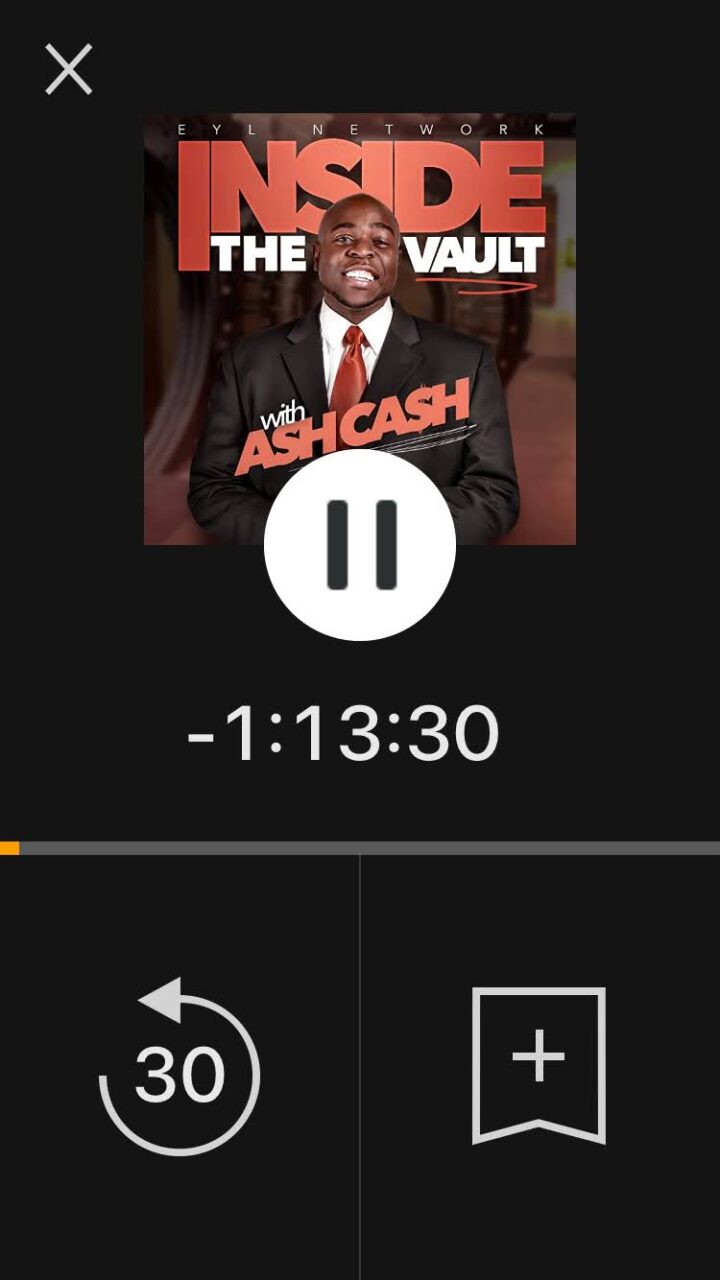
Driving Mode gives you a playback screen with a handful of controls and gigantic icons. The idea is that while driving, you can control playback without the need to look very hard for buttons.
With the exception of the Playback Speed, every button in Drive Mode is something I use often: Play/Pause; Rewind 30 seconds; Add Bookmark
Best thing about Driving Mode is that you don’t have to be driving (or in motion) to use it. That makes it perfect for doing things like hanging metal pegboards for your home office.
Playback Speed
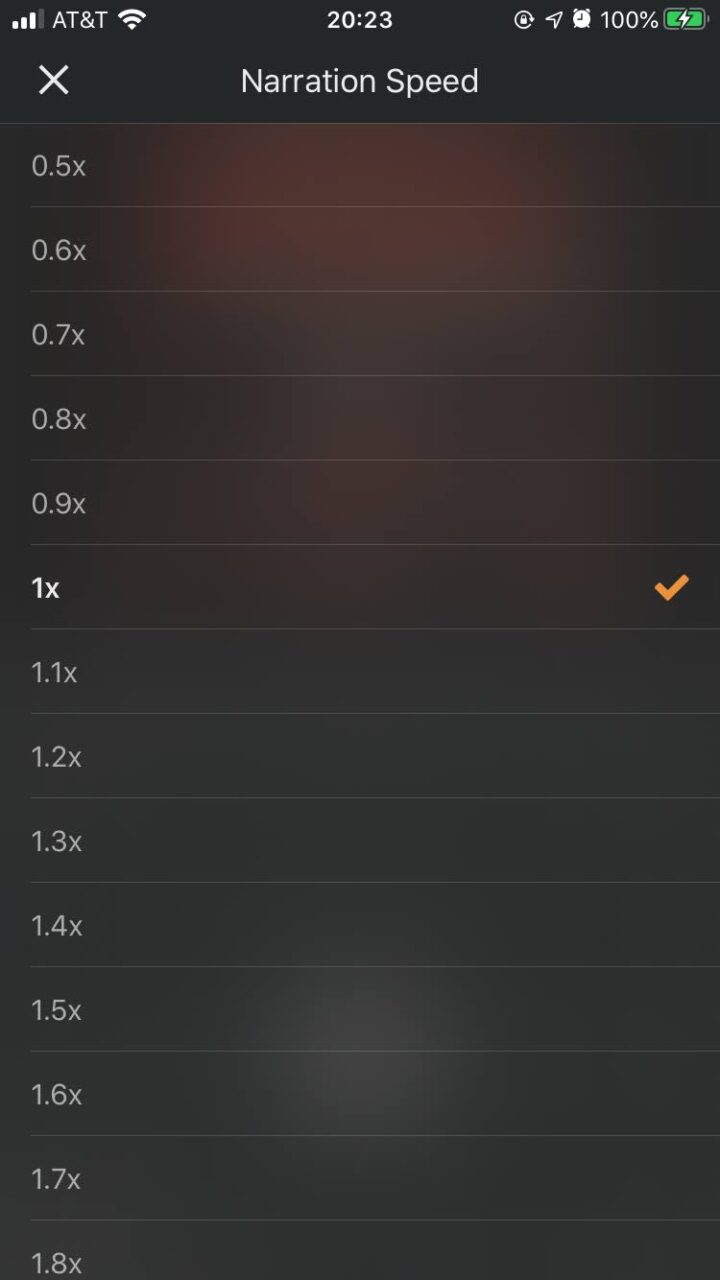
Before I discovered Audible added podcasts, I listened using Apple Podcasts on my iPhone. The speed options are minimal: 0.5x, 1x, 1.5x, and 2.0x. When I want to speed up a podcast episode, 1.5x is too fast.
What seems to be the perfect speed for me is between 1.2x and 1.3x.
I appreciate that Audible has an obnoxious amount of playback speeds. I’m sure increments of 0.25 would be just fine, but hey why not go all out.
Bookmark & Notes
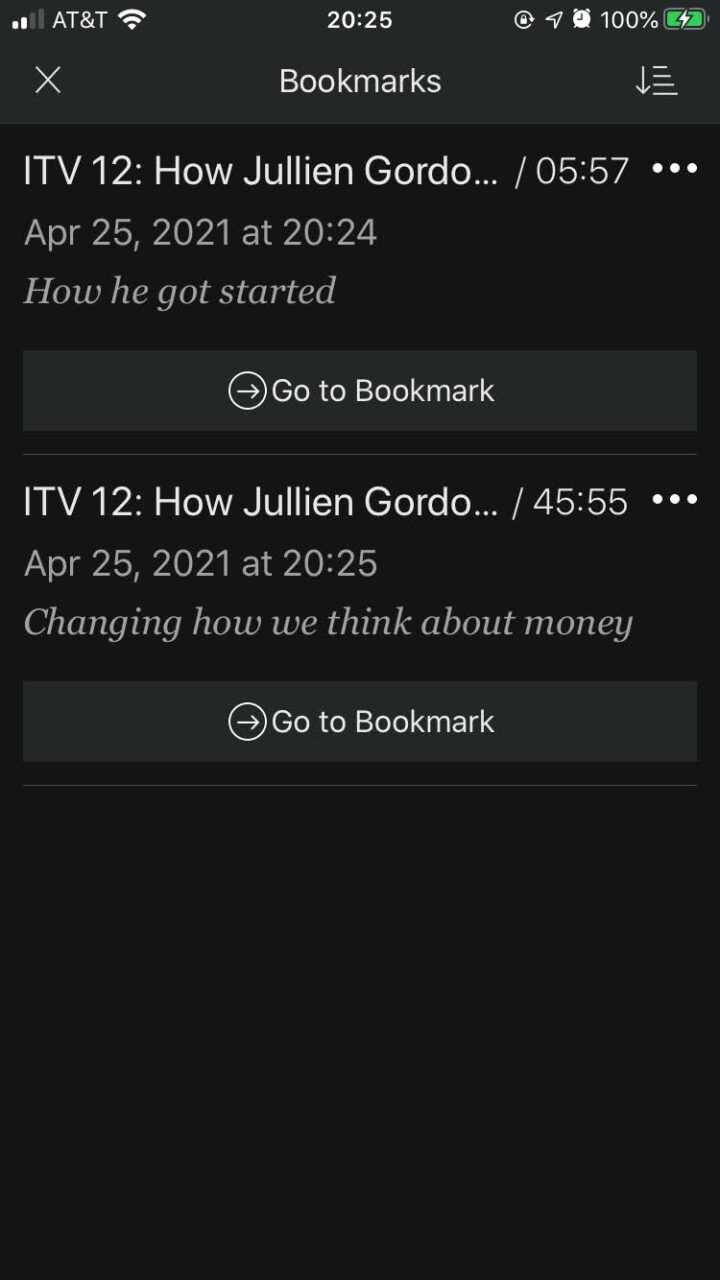
I read a lot of audiobooks, and the Audible app is my top choice when a book I want isn’t available in OverDrive. Adding a Bookmark makes putting a pin in that really easy. Click the +Bookmark button, the bottom-right most button on both the normal Playback screen and the Driving Mode screen.
What might not be clear about Audible Bookmarks is that within a Boomake you can type notes. In the above two Bookmark examples, the notes I’ve added are “How he got started” and “Changing how we think about money”.
Victory by default
The Audible app instantly won podcasts by simply making all the playback features available for podcast episodes that are available for its audiobook playback. Seriously, it’s game over for Apple Podcasts for me! I like Google Podcasts which I use on my Google Pixel, but being that my Pixel doesn’t have an unlimited data plan, I rarely use it for podcast listening.
Mike Writing Stories
Yup, my podcast Mike Writing Stories is available on Audible too. Look me up or click here to go to my podcast on Audible!